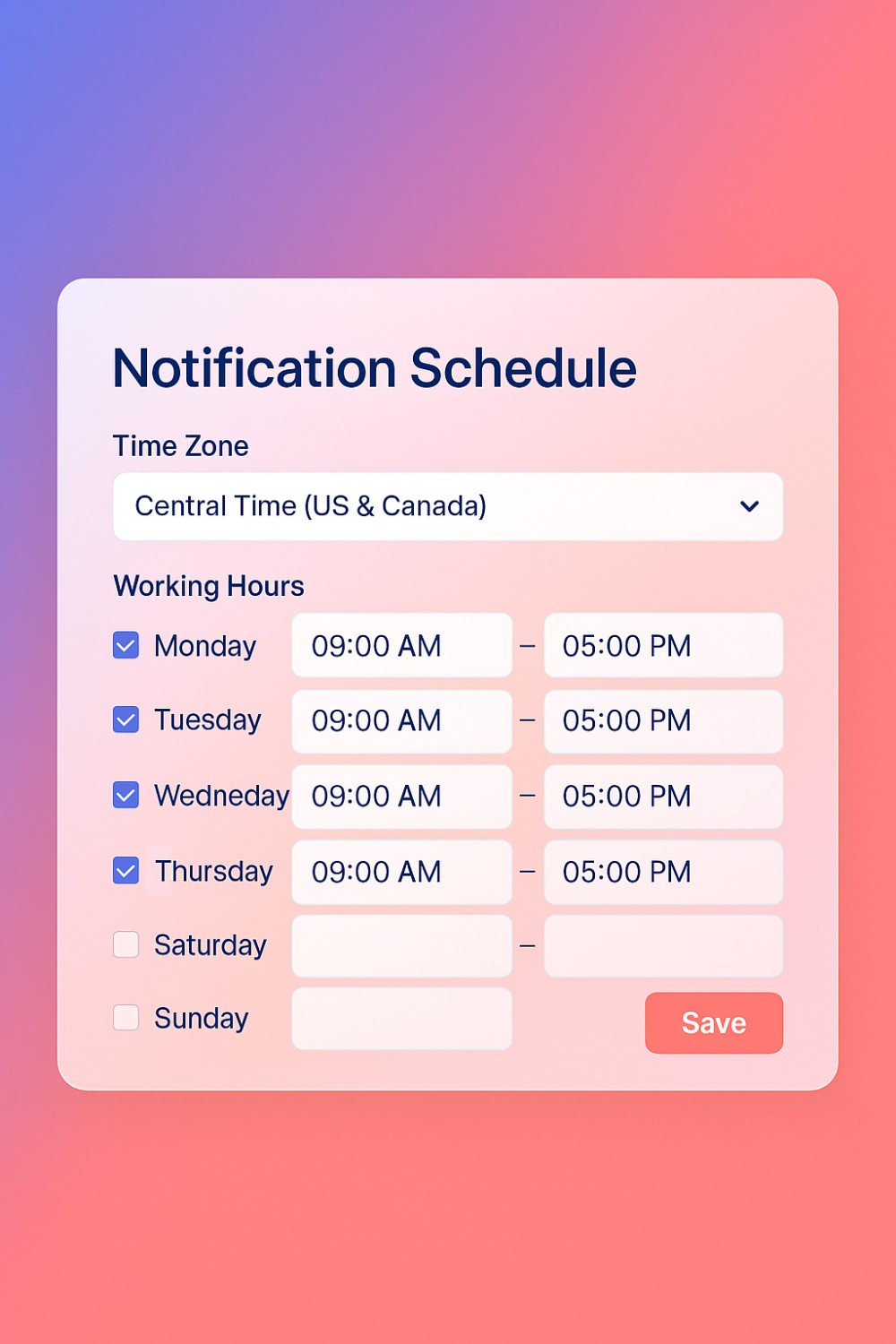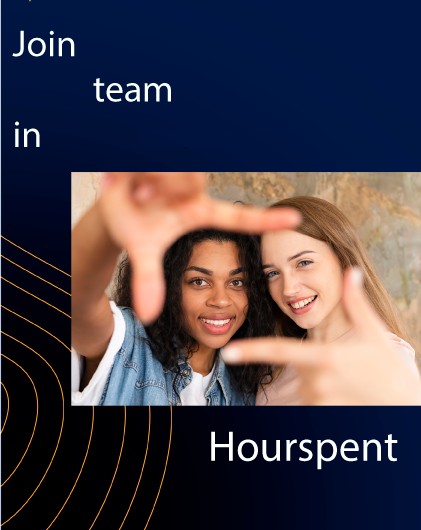In today's digital workspace, collaboration is key, and so is focus. Notifications have become a double-edged sword: they keep us connected, but they also pull us away from the deep work that gets projects over the finish line.
If you're working with others on Hourspent, you already know how seamless teamwork can be. Real-time communication, task assignment, and project visibility all in one place. But by default, Hourspent sends you notifications as soon as they're triggered, whether it's 9 AM on a Tuesday or 10 PM on a Saturday night.
This may seem helpful at first, but over time, it may erode your productivity and overall well-being. That’s why creating a notification schedule is not just a nice to have, it’s essential.
Let’s explore how you can take control of your time and energy by allowing notifications during your preferred working hours.
Why Set a Notification Schedule on Hourspent?
1. Protect Your Focus
Every time you get a ping, whether it's a task update or a new message, you may lose precious mental momentum. Studies show it takes nearly 30 minutes to regain focus after a distraction. Multiply that by just a few notifications a day, and you've lost hours each week.
2. Set Boundaries with Your Team
Creating a schedule sends a subtle message: you respect your time and theirs. It helps your teammates know when you’re available and when you’re offline, reducing the expectation of immediate replies.
3. Avoid Burnout
Notifications outside work hours can creep into your personal life. Over time, this may lead to burnout, especially if you're a freelancer juggling multiple projects or a team member who always wants to be “on.”
4. Customize Your Workweek
Not everyone works 9 to 5. Maybe your creative hours are from 6 AM to noon or prefer to batch respond to messages in the afternoon. Hourspent customizable notification schedule adapts to your rhythm, it shouldn't be the other way around.
How Notifications Work on Hourspent (By Default)
By default, Hourspent sends you notifications instantly regardless of the time or day. These include:
* New task assignments
* @mentions in stream messages
* Comments on deliverables
* Invoice approvals
* Invitations to new teams or projects
* Scheduled group chats or stream calls
This is helpful if you're trying to stay in the loop at all times, but likely distracting if you’re deep in design, writing code, or simply off the clock. That’s why there's a need to create your notification schedule to control when you receive alerts.
How to Set Up a Notification Schedule
Creating your notification schedule on Hourspent is easy. You can do it in two places:
Option 1: From the Stream Sidebar
1. Log in to your Hourspent account.
2. Click on the Workstream menu
3. In the top-right corner of the Stream window, click the drop down menu beside the search bar.
4. Select “Notification Schedule”.
5. A modal will appear allowing you to customize your schedule:
5A. Choose your time zone
5B. Set your working hours for each day of the week (e.g., 9:00 AM to 6:00 PM, Monday to Friday)
5C. Turn off weekend notifications if desired
6. Save changes. That’s it!
Option 2: Via Account Settings
1. Click on the profile menu.
2. Select settings
3. Navigate to Notifications > Schedule.
4. Set your preferred working days and hours.
5. Save your changes.
Bonus Tip: You can even create multiple schedules (e.g., “Summer Hours,” “Client Mode,” or “Deep Work Weeks”) and toggle between them based on your workflow.
Best Practices When Setting Up Your Notification Schedule
1. Align with Your Team’s Working Hours
If you're working closely with a team, it’s courteous to have some overlapping hours where notifications are enabled. Use this time for check-ins, team syncs, or approvals.
2. Reserve "Quiet Hours" for Deep Work
Block 2–4 hours each day where you mute all non-essential notifications. This allows you to focus on high-value tasks like coding, designing, or strategizing.
3. Schedule in Review Time
Leave 30–60 minutes at the beginning or end of your workday for catching up on messages and updates. This helps you stay connected without feeling reactive all day.
4. Communicate Your Schedule
Once your notification schedule is in place, let your team or client know. Use your stream status or bio to write something like:
"I check notifications Mon–Fri from 9 AM to 5 PM CST. For urgent matters, tag me directly."
What Happens When Notifications Are Muted?
When your notifications are outside your scheduled hours:
A. You won’t receive real-time alerts.
B. You can still manually check your stream, project updates, and inbox by logging into Hourspent.
C. Urgent notifications will queue and be delivered when your next working window opens.
This means you never miss an important update, you just receive it at the right time.
How This Improves Collaboration on Hourspent
1. Clearer Expectations
Clients and teammates won’t expect immediate responses at all hours. This reduces pressure and miscommunication.
2. Smarter Project Planning
When everyone on the project sets a working window, project managers and freelancers can align tasks, reviews, and deadlines more realistically.
3. More Productive Meetings
Instead of interrupting your flow with a random call or group chat, you can schedule discussions during mutually available hours.
4. Empowered Freelancers and in-house workers
Freelancers and in-house workers working across time zones no longer feel guilty about missing messages late at night or early in the morning.
Real-World Scenarios: How Different Roles Use Notification Schedules
For Freelancers
You might work with multiple clients. Create a general weekday notification schedule and adjust for each team’s time zone. No more late-night stress when a client tags you at 2 AM.
For Project Managers
Use your notification schedule to ensure availability during status updates, reviews, and sprint planning while protecting quiet time for planning.
For Developers & Designers, etc.
You need uninterrupted focus. Mute all notifications for a four-hour window each day to stay in the zone. Turn them back on during your “review window.”
For Remote Teams working in-house
If your team spans multiple time zones, encourage everyone to set schedules and include their hours in their bios. This builds a culture of respect and clarity.
What If I Miss Something Important?
If something truly urgent arises outside your schedule, teammates can still:
Tag you with `@yourname` in a stream message
Mark a task as “Urgent” (which bypasses some filters)
Schedule a Stream Call or Meeting during your working hours
You can also choose to receive email digests summarizing any missed notifications during your quiet periods.
Final Thoughts: Take Back Control of Your Time
On Hourspent, collaboration doesn’t have to mean chaos. By creating a custom notification schedule, you can strike the perfect balance between staying responsive and protecting your time. Set your schedule, focus on what matters, and let Hourspent work for you, not the other way around.